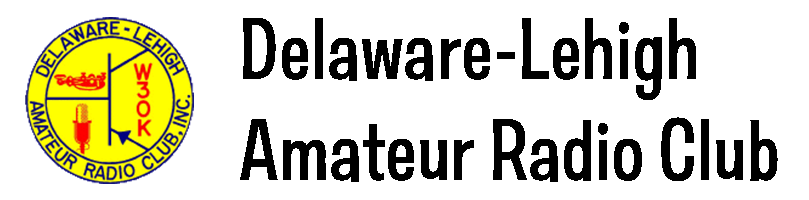› Forums › How To Guides › How to post to the web site
- This topic has 0 replies, 1 voice, and was last updated 4 months ago by
A. Malcolm Stanley.
Viewing 1 post (of 1 total)
- AuthorPosts
- 03/08/2024 at 12:22 pm #7637
Posting on DLARC
Instructions
Note: you must have “Author” privileges set on your account.
Access the posting area via the “+New” drop-down in the Admin menu on top left of screen.
A tutorial will appear on your first post. These instructions refer to the “Default Editor” for WordPress. Choose “Default Editor” for simplicity. Use Divi builder if you are more comfortable in WordPress and need more design options.
- +New>Post
- Choose Use Default editor (grey button)
- Replace “Add title” with a title of your choice.
- Click the black + sign at the right side of the screen.
- You’ll see a list of “blocks” or WordPress elements.
- Select the “Paragraph” block and type your text, then hit Enter.
- You’ll see the prompt “Type / to choose a block.” You can either type a second paragraph or hit the slash key.
- The slash key will give you a short list of popular blocks.
- If you want to see a longer list of blocks, click the black + sign again. If you hover over items in this longer list, a description window will open temporarily, which explains what that type of block is.
- Try adding a List block and an Image block. The content can be anything; we’re just getting familiar with the tools.
Once you’ve finished drafting your post, what do you do with it?
- Click the Setting button at upper right (two buttons to the right of the blue Publish button – it looks like a piece of paper with two columns).
- Click the Post tab at the top.
- The most important settings are noted below. The rest can be left on the default settings. Set these Post sidebar settings:
- Categories – Multiple choice. These will be posted on the respective website pages, so please choose carefully and only when relevant (i.e. the home page) Multiple can be used.
- Featured Image – Use an inviting image here if you want the photo to show on the summary card. This image will appear at the top of your article as well. A short, basic informational post would be fine without an image. Images can be chosen from the library or uploaded. Please try not to upload duplicates, use the library when possible.
- Comments – turn off comments.
Publishing
- Hit the Publish button at top right.
- View Post to check your work.
To edit an existing post
- Navigate to the posts individual page
- Click edit Post at top Admin menu (You will only be able to edit your own posts)
- Edit post
- Click “Update” IMPORTANT
- It is recommended to re-use posts of repetitive events to avoid the wrong information being available online. (i.e. monthly meetings, classes, testing sessions).
Front page: https://dlarc.club/front-page-news/
- +New>Post
- AuthorPosts
Viewing 1 post (of 1 total)
- You must be logged in to reply to this topic.