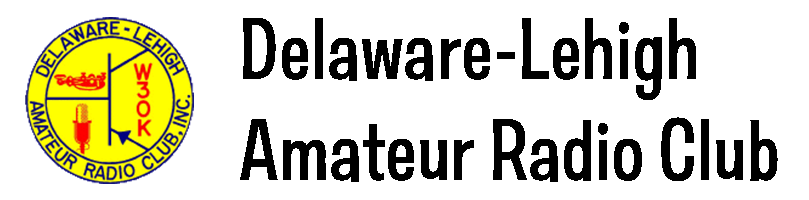› Forums › About the Website › Forums: Using the Forums
- This topic is empty.
-
AuthorPosts
-
08/12/2024 at 5:47 pm #8119
To Read a Topic Message Thread: Click on the Forum title (e.g., “The Cowbell”), then click the title of the topic that interests you (e.g., “Upcoming Wednesday dinners”). The topic title table is sorted chronologically. If people have replied to a topic/message, the replies will be displayed beneath the original message.
To Write a Reply About a Topic: After reading a topic thread, scroll to the bottom where you’ll see a “Reply To:” edit box. Type your thoughts into the box, using the optional editing buttons to format the message if you wish. The two rightmost edit buttons even permit inserting hyperlinks or pictures. It’s usually easiest to use the “Visual” tab, which offers WYSIWYG editing. If you want to see or edit the HTML that is automatically generated, you can also click the “Text” editing tab. Important: Before leaving the page, scroll all the way to the bottom and click the “Submit” button to save your comments.
To Write About a New Topic: From a forum’s top-level topic title table, scroll to the bottom where you’ll see a section, “Create New Topic.” Type a description in the “Topic Title” field, then enter your message in the editing box. If you’d like to get an email when someone replies, check the “Notify me” box. Again: Before leaving the page, scroll all the way to the bottom and click the “Submit” button to save your comments.
To Have Posts Emailed to You Automatically: If you wish, you can have the system automatically send you new posts. To receive emails for any new message in a forum, click the blue “Subscribe” button at upper right above the topic title table on the main page of that forum. To receive emails only on a particular topic, go to the page for that topic and click the “Subscribe” hyperlink above and to the right of the message. The next time you visit either page, the “Subscribe” button/link will now say “Unsubscribe.” Click to unsubscribe.
To Review your Auto-Email Subscriptions: On any website page, click the Members>My Account link at upper right. Beneath the DLARC logo (upper left), you’ll see a set of hyperlinks. Select “Forum Profile.” On your Forum Profile page, click the “Subscriptions” link on the left side of the screen. (Note, these instructions assume you’re using a computer browser. If you’re on a mobile device, the navigation process will depend on your screen size and format, and may require scrolling down to a vertical menu. But the labels should be the same).
-
AuthorPosts
- You must be logged in to reply to this topic.